Participant
management system
Part of a virtual event management product by Allseated
The participants tab is a section in the Studio product for a virtual event, where the event admin can add, invite and manage organizers, collaborators and attendees for a
specific event.

Introduction to Studio
Studio is a management platform that enables users to create their own customized virtual space in a few minutes, such as conferences, webinars, social, themed events, galleries and meetups.
The platform guides the user from the early steps of making the event to measuring exposure and engagement from the analytics session.
The virtual event ultimately takes place in Exvo, an immersive, fully-branded, metaverse platform.

My role
Product designer- UX/UI, User Research
People I worked with
Roni Gabai- Head of design
Dor Hershkovitch- VP design
Corinne Yeffet- Product manager
Ron Ramal, Yuval Saadaty, David Tover- Fronted developers
Users
Event admins in the Studio. It depends on the requirements of the event whether it needs a single admin or multiple. In most cases,
event administrators come from the company that is organizing
the event.
Overview
To identify and design a system that allows the admin(s) to add collaborators and attendees to an internal system, invite them to the space (a virtual event) and delegate roles.
Requirements
To create identifiable visual signs for different roles and entities, which are connected to each other
Having the ability to search widely
Allowing the upload and editing of CSV lists
Transform a collaborator into an attendee or vice versa
We knew this section could represent an initial successful experience in creating an event if differences between participants will be conveyed to the user as necessary.
Differences between Collaborators & Attendees
Collaborator
-
A collaborator is someone that has been invited into the space but will also have a specific role there.
-
He won't be an organizer, nor have admin privileges, but they can be someone that needs to manage a stage or manage an area.
Attendee
-
An attendee is a participant that comes into the space for the experience, just there to participate and view everything in the space.
-
They are not managing anything, not speaking and not operating anything.
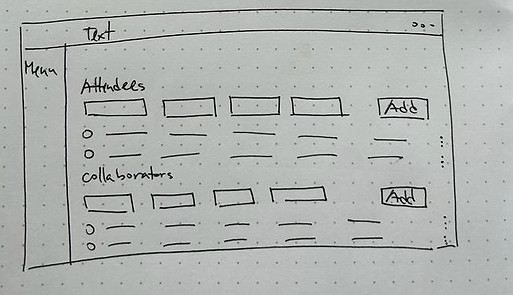
Research
Our first main question: How can we ensure that the user will understand the difference between collaborators and attendees even though their tables are located on the same page?
Low fidelity wireframe
We asked ourselves if we should separate attendees and collaborators into individual tabs or make one page split into two. We had many discussions and scenarios for both options and came to the conclusion that dividing the section into two tabs will let the user understand the contrast between them.

.jpeg)
.jpeg)
Low fidelity wireframes

High fidelity wireframes
Participants hierarchy


Entity visualization
Regarding the collaborator’s roles, there were many changes to the requirements during the project - from many roles and entities to a minimum number, enabling us to understand that simplification is much needed in this case for the user’s readability inside the table.
That way, he can “scan” the table quickly, figure out the role and even see the entity’s preview image, all for
a specific collaborator.
Features

Add collaborator/attendee
Adding collaborators or attendees has been made easier through an internal system that allows users to upload attendees manually or by simply uploading a CSV file.
Manual uploads allow users to upload one after another without additional clicks. The selected entity also has a preview image.
Import CSV
We had another issue that relates to CSV uploads of attendees, a file that requires specific conditions that the user downloads and fills in manually. Based on past user tests, we noticed that they encounter problems such as an incorrect email or duplicate attendees.
Therefore, an upload summary is designed that informs the user of incorrect inputs and the ability to edit options-in order to ensure a smooth and controlled upload.

Flow of CSV uploads




Filtered Search
This part led to another dilemma - how should the search input behave? At first, we considered the option of a search input in every tab but, as the user test continued, the greatest need that arose was for an intuitive search, without a transition to another tab.
This enabled users to search by name, email, company, role, entity or comment and to receive a stimulating and full image of both participants' and attendees' results. If needed, the user can click on the desired result and its location in the table.


Become an Attendee
As part of the quick actions available to the event admin, they can change a collaborator into an attendee, and vice versa. This replaces a previous longer process that required manually deleting and re-adding the user.
Internal version for
Allseated event managers
After the beta version, we were tasked to create
another version of the participant tab for internal use
by Allseated’s event managers.
This version is different with tags attached to each attendee and collaborator. This allows the admin to make quick changes to each user by editing tags
or via a multi-selection option.


The Impact
The tab allows Allseated to monitor event invitations and is one of the foundation stones of the product
The participant tab became part of the first beta version of Studio
Two versions were created for internal and external use